Overview of the Brother MFC-J5330DW Printer
The Brother MFC-J5330DW is a wireless, all-in-one inkjet printer designed for home offices, offering A3 printing, scanning, copying, and faxing. It combines affordability with robust features like a 250-sheet paper tray, duplex printing, and mobile connectivity, making it a versatile solution for various printing needs.
1.1 Key Features of the Brother MFC-J5330DW
The Brother MFC-J5330DW is a versatile all-in-one printer offering A3 printing, wireless connectivity, and a 250-sheet paper tray. It features duplex printing, a 22 ppm print speed, and supports mobile printing via AirPrint and Mopria. The printer also includes high-yield ink cartridges for cost-effective printing and a compact design suitable for home offices. Its advanced features and affordability make it an excellent choice for meeting various printing, scanning, and faxing needs efficiently.
1.2 Compatibility with A3 Paper and Wireless Connectivity
The Brother MFC-J5330DW supports A3 paper printing, making it ideal for large-format documents. It also features wireless connectivity, enabling seamless printing from mobile devices via AirPrint, Mopria, and Brother’s Mobile Connect app. The printer’s compatibility with A3-sized media and wireless networks enhances productivity for home offices and small businesses. Its robust paper handling, including a 250-sheet tray, ensures efficient printing for various formats, from standard A4 to A3 sheets, with minimal interruptions.
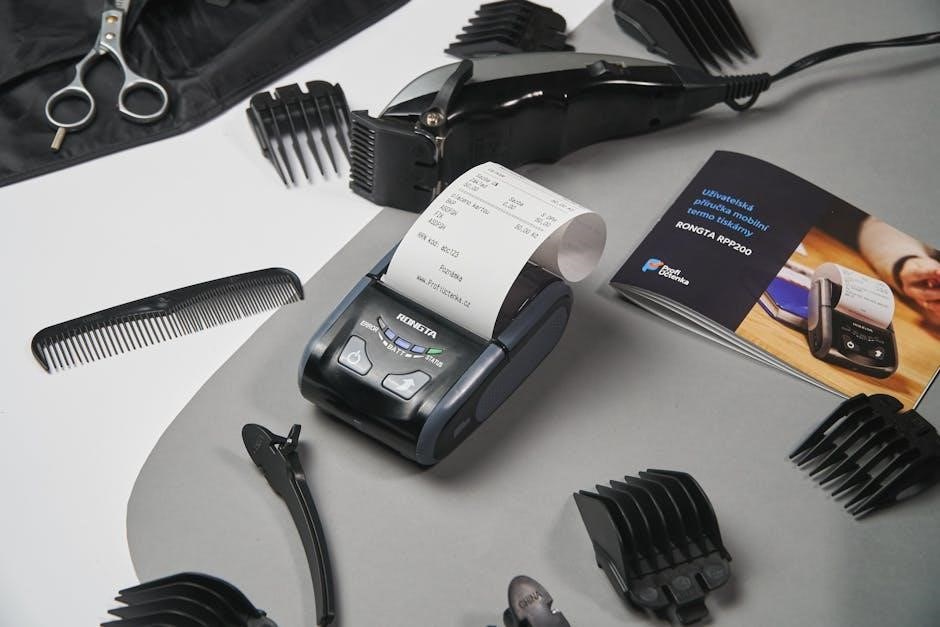
Setting Up the Brother MFC-J5330DW
Unbox and physically set up the printer, then connect it to a power source. Follow on-screen instructions to install drivers and connect to your network for wireless functionality.
2.1 Unboxing and Physical Setup
Begin by carefully unboxing the Brother MFC-J5330DW printer and all included accessories. Place the printer on a flat, stable surface. Remove all packaging materials and protective covers from the printer and accessories. Install the print heads by following the user manual’s guidance. Insert the ink cartridges into their respective slots, ensuring they click securely into place. Load the input tray with the recommended paper type and size. Finally, connect the power cable to a nearby outlet and turn on the printer to complete the physical setup.
2.2 Installing Printer Drivers and Software
Download the latest printer drivers and software from Brother’s official website. Visit the Brother Solutions Center and enter your printer model to find the correct downloads. Run the installer and follow the on-screen instructions to install the drivers and software. Ensure your printer is connected to your computer via USB or wirelessly during the installation process. Once installed, restart your computer to complete the setup. This ensures proper communication between your device and the printer.
2.3 Connecting to a Wireless Network
To connect the Brother MFC-J5330DW to a wireless network, use the control panel. Select the “Wireless” option from the LCD menu, then choose “Setup Wizard.” Follow the on-screen instructions to scan for available networks. Select your network name and enter the password using the keyboard. Once connected, the printer will confirm the connection. For mobile devices, download the Brother iPrint&Scan app to enable wireless printing directly from your smartphone or tablet.

Using the Control Panel
The control panel features an LCD display for viewing settings and a keypad for navigation. Use the arrows to scroll through menus and buttons to select options.
3.1 Navigating the LCD Display
The Brother MFC-J5330DW features a user-friendly LCD display for easy navigation. Use the arrow keys to scroll through menus and select options. The home screen provides quick access to print, scan, copy, and fax functions. Press the left or right arrows to navigate between categories, and the OK button to confirm selections. The display also shows current settings, such as Wi-Fi status or ink levels. Use the back button to return to the previous menu or home screen. Adjust brightness for optimal visibility.
3.2 Understanding Buttons and Their Functions
The Brother MFC-J5330DW control panel features a variety of buttons designed for easy operation. The Power button turns the printer on and off. Navigation arrows allow you to scroll through menu options, while OK selects the highlighted choice. The Cancel button stops ongoing operations or exits menus. Dedicated buttons for Copy, Scan, and Fax provide quick access to these functions. Additional buttons control Wi-Fi and Display Brightness. Familiarizing yourself with these buttons enhances your printing experience;

Paper Handling and Printing
The Brother MFC-J5330DW efficiently manages paper with a 250-sheet input tray and supports A3, A4, and various media types. It ensures high-quality prints with precise handling.
4.1 Loading Paper into the Input Tray
To load paper into the Brother MFC-J5330DW, open the input tray and pull it out fully. Align the paper guides to match your paper size. Place the paper with the print side facing down, ensuring it is flat and within the marked limits. Adjust the guides to fit snugly around the paper stack. For A3 paper, extend the tray fully and align the guides accordingly. Always use recommended paper types to avoid jams and ensure optimal printing performance.
4.2 Adjusting Paper Settings for Different Media Types
To optimize printing for various media, adjust the paper settings on the Brother MFC-J5330DW. Use the control panel to navigate to the Settings menu and select Paper Settings. Choose the appropriate paper type, such as plain paper, photo paper, or specialty media like envelopes or labels. Ensure the selected settings match the media loaded in the tray. Proper alignment ensures high-quality prints and prevents damage to the printer or media. Always refer to the user manual for specific guidelines for unique paper types.
4.3 Printing on A3-Sized Paper
To print on A3-sized paper with the Brother MFC-J5330DW, ensure the paper is loaded correctly in the rear manual feed slot. Align the paper guides to fit the A3 size and select the appropriate paper type in the control panel. Use the Settings menu to choose A3 under Paper Size. For optimal results, enable A3 printing in the printer software on your computer. This feature allows printing in both portrait and landscape orientations, making it ideal for large-format documents. Always consult the user manual for detailed guidance.

Print Quality and Settings
The Brother MFC-J5330DW offers adjustable print resolution, draft mode for quick prints, and high-quality mode for detailed images. Color optimization enhances vibrancy and accuracy, ensuring vibrant and precise outputs.
5.1 Adjusting Print Resolution and Quality
To enhance print clarity, adjust the resolution and quality settings on your Brother MFC-J5330DW. Access these settings via the printer’s control panel or the computer software. Higher resolutions, like 600 dpi, offer detailed outputs but may slow printing. Select appropriate paper types, such as photo paper for vibrant images, and use color optimization for accurate hues. Draft mode speeds up printing, while high-quality mode ensures sharp results. Experiment with these settings to achieve the best output for your needs.
5.2 Color and Monochrome Printing Options
The Brother MFC-J5330DW allows users to switch between color and monochrome printing, optimizing ink usage. Color mode is ideal for vibrant photos and graphics, while monochrome is best for text documents. Use the control panel or printer software to select the print mode. For monochrome, choose “Black Ink Only” to save color ink. Draft mode further reduces ink consumption, though it may affect quality. Adjust settings based on your printing needs to balance cost and output.
5.3 Using Brother’s Inkjet Technology
Brother’s inkjet technology delivers vibrant colors and sharp text, ensuring high-quality prints. The MFC-J5330DW uses precise ink droplet placement for detailed output. Authentic Brother ink cartridges are designed for optimal performance and reliability. The printer supports high-yield cartridges, reducing costs for heavy users. Adjust settings via the control panel or software to optimize ink usage. Brother’s inkjet system ensures efficient, professional-grade printing for both photos and documents, meeting various printing needs with ease and consistency;

Scanning and Copying Features
The Brother MFC-J5330DW offers high-resolution scanning and versatile copying options, enabling users to efficiently manage documents with color accuracy and precision, perfect for home or office use.
6.1 Scanning Documents to a Computer or Cloud
The Brother MFC-J5330DW allows seamless scanning of documents to a computer or cloud storage services like Google Drive or Dropbox. Users can scan directly using the control panel or Brother’s software, ensuring high-quality images with adjustable settings for resolution and file format. This feature streamlines document management, enabling easy sharing and archiving. Wireless scanning adds convenience, making it ideal for both home and office environments.
6.2 Copying Documents with Advanced Settings
The Brother MFC-J5330DW offers advanced copying options, allowing users to customize settings such as copy quality, scaling, and layout. The printer supports dual-sided copying and adjustable brightness and contrast for precise output. Users can also store frequently used settings for quick access. The large LCD display simplifies navigation through copy options, ensuring efficient document duplication. Wireless connectivity enables copying from or to compatible devices, enhancing convenience and productivity in both home and office settings.
6.3 Saving Scan and Copy Presets
The Brother MFC-J5330DW allows users to save scan and copy presets for frequently used settings. This feature streamlines workflows by enabling quick access to customized configurations. Presets can include resolution, file format, and destination folders for scans, as well as copy settings like page layout and quality. Saved presets can be easily retrieved via the control panel, reducing setup time and enhancing productivity for repetitive tasks. This functionality is particularly useful for businesses or users with consistent printing and scanning needs.

Faxing with the Brother MFC-J5330DW
The Brother MFC-J5330DW supports high-speed faxing with a 33.6 Kbps modem. It offers advanced features like fax storage, redialing, and group dialing, ensuring efficient communication.
7.1 Setting Up Fax Functionality
To set up fax functionality on the Brother MFC-J5330DW, connect the printer to a telephone line using the provided jack. Navigate to the fax settings via the control panel, select the fax mode, and configure the fax number. Set the date and time for the fax header. Choose transmission settings such as resolution and contrast. Optionally, enable ECM for error correction. Store frequently used fax numbers for quick dialing. Ensure the printer is ready to send and receive faxes after setup.
7.2 Sending and Receiving Faxes
To send a fax, enter the recipient’s fax number using the control panel keypad or stored speed-dial list. Place the document face down in the ADF or on the flatbed. Select fax mode, choose settings like resolution, and press start. For receiving, ensure the printer is in fax mode. Set auto-receive or manual mode. Use fax-forwarding to send incoming faxes to an email or printer. Adjust settings such as ring delay to customize reception preferences for seamless operation.
7.3 Managing Fax Storage and Logs
The Brother MFC-J5330DW stores received faxes in its memory or on a network location. You can set the printer to automatically print incoming faxes or save them for later review. The fax memory capacity is limited, so older faxes may be overwritten. Use the control panel to view or delete stored faxes. Logs of sent and received faxes can be printed or exported for record-keeping. Regularly clear old faxes to free up memory and ensure smooth operation.

Maintenance and Troubleshooting
Regularly clean the printer and check for updates to maintain performance. Troubleshoot issues using the control panel or Brother’s support resources for optimal functionality.
8.1 Cleaning the Printer and Print Heads
Regular cleaning ensures optimal performance. Turn off the printer and unplug it for safety. Use a soft, lint-free cloth to wipe dust from the exterior and internal components. For the print heads, access them through the ink cartridge compartment. Gently clean the print head nozzles with a damp cloth, avoiding harsh chemicals. Use compressed air to remove dust from paper trays and rollers. Clean the printer every 1-2 months to prevent clogs and maintain print quality. Follow Brother’s guidelines for best results.
8.2 Aligning Print Heads for Optimal Output
Aligning the print heads ensures sharp and precise prints. On the control panel, navigate to Maintenance or Printer Settings. Select Print Head Alignment and follow on-screen instructions. The printer will print a test page. Scan the page using the printer’s scanner to complete the alignment process. This calibration improves print quality and reduces misalignment issues. Perform alignment after installing new ink cartridges or if prints appear misaligned. Regular alignment ensures consistent and professional output.
8.3 Updating Firmware and Software
Regular firmware and software updates enhance performance and security. Visit Brother’s official website to check for the latest updates. Download the firmware update utility and follow the installation instructions. Alternatively, update directly via the printer’s control panel by selecting Settings, then Firmware Update. Ensure the printer is connected to the internet or use a USB cable for offline updates. Updating maintains compatibility, fixes issues, and adds new features, ensuring optimal functionality and security for your Brother MFC-J5330DW printer.

Common Issues and Solutions
Troubleshoot paper jams by checking the tray and rollers. Resolve connectivity issues by restarting the printer and router. For error messages, refer to the user manual or Brother’s support website for specific solutions. Regular maintenance, like cleaning print heads, can prevent many common problems. Always ensure the printer is updated with the latest firmware for smooth operation and to avoid compatibility issues.
9.1 Resolving Paper Jams and Misfeeds
To resolve paper jams or misfeeds on the Brother MFC-J5330DW, start by turning off the printer and unplugging it for safety. Open the top cover or access doors to locate the stuck paper. Gently pull out the paper, ensuring not to tear it or damage internal components. Check the input tray alignment and paper quality, as misaligned or poor-quality paper can cause issues. Clean the paper path and rollers with a lint-free cloth to remove dust or debris. If the problem persists, update the printer’s firmware or contact Brother support for assistance.
9.2 Fixing Connectivity Problems
To fix connectivity issues with the Brother MFC-J5330DW, restart both the printer and your router. Ensure the printer is connected to the same Wi-Fi network as your device. Check the Wi-Fi signal strength and move obstructions. If using a wired connection, verify the Ethernet cable is securely connected. Reset the printer’s network settings via the control panel under Network > Network Reset. Reinstall the printer drivers from Brother’s official website if connectivity persists. Consult the user manual or Brother support for further assistance.
9.3 Addressing Error Messages and Codes
If the Brother MFC-J5330DW displays an error message or code, refer to the LCD screen for details. Common issues include paper jams, ink shortages, or connectivity problems. Consult the user manual or Brother’s official support website for specific error code meanings. Reset the printer by turning it off, waiting 10 seconds, and turning it back on. For persistent issues, update the firmware or contact Brother customer support for assistance. Always use genuine Brother supplies to avoid compatibility errors.

Environmental and Energy Efficiency
The Brother MFC-J5330DW promotes environmental sustainability with energy-efficient features, including an Eco Mode that reduces power consumption. It is Energy Star certified, ensuring lower energy use. The printer uses recyclable materials and supports Brother’s inkjet technology, which minimizes waste. These features help users maintain an eco-friendly printing environment.
10.1 Energy-Saving Features and Eco Mode
The Brother MFC-J5330DW includes energy-saving features like Eco Mode, which reduces power consumption and ink usage. It is Energy Star certified, ensuring efficient energy use. The printer also supports automatic duplex printing, minimizing paper waste. Eco Mode can be activated via the control panel or printer software, optimizing energy efficiency without compromising performance. These features help users reduce their environmental footprint while maintaining high-quality printing and functionality.
10.2 Recycling Brother Printers and Supplies
Brother offers a recycling program for its printers and supplies, promoting sustainability. Users can recycle used ink cartridges, toner cartridges, and even the printer itself through Brother’s recycling initiative. Visit the Brother website for details on participating in the program. Additionally, check local recycling centers for electronic waste disposal options. Proper recycling helps reduce environmental impact and ensures responsible disposal of printer-related materials.
